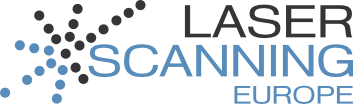Importing Single Image Files into AutoCAD
Start PointCab 1.3
Structure of the target directory:
Step 1: Creating Rectangles in AutoCAD
- Create a rectangle for every image file.
- The size of the rectangle corresponds to the size of the image size specified in PointCab.
4 detail plans are used in this example.
The image size, specified with PointCab, is 20m.
Draw therefore rectangles that are 20m long and 20 wide.
Step 2: Importing Image Data
Import the images using the command “imageattach”, or use the menu items:
Step 3: Scaling Imported Images
Click the image to select it. Scale the image to the size of the rectangle.
Step 4: Dimensioning and Measuring
Now, you will be able to dimension and measure the image files imported into AutoCAD.